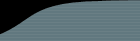To set up email integration in FogBugz, you need to set up Mailboxes. Each FogBugz Mailbox corresponds to one incoming POP3 mailbox where FogBugz receives mail. You can set up as many mailboxes as you want, for example, you could set up customer-service@example.com as well as suggestions@example.com and bugs@example.com. Each mailbox can be treated differently.
To configure a mailbox, you need to set up two things: where the email comes from, and what FogBugz should do with it. The following options are configured when you set up a mailbox:
Email address - the full email address of the mailbox, for example, customerservice@example.com.
Full name - a full name that will appear when replying to email from this mailbox, for example, Company Customer Service. (Actually, when sending replies using FogBugz you will have a choice between this name and your own name, giving you the option to remain anonymous and use a company name like Customer Service, or use your own name.)
Account name - the log-in account on the POP3 mail server.
Password - the login password on the POP3 mail server. FogBugz will use the account name and this password to log in and retrieve the email, just as any other POP3 client such as Outlook Express would.
Mail Server - the DNS name or IP address of the POP3 mail server
Port - the TCP port for the POP3 service. This is almost always 110 unless you're using secure POP3, which is almost always 995.
Reply Automatically - allows you to decide if users should receive an immediate automatic reply when they send a request into this mailbox. FogBugz will not autoreply to follow-ups or to messages categorized as spam. For more details about configuring the outgoing reply message, click here.
Due - To insure that email is responded to promptly, FogBugz can set a due date for every mail message that comes in. More details.
Sort Messages - FogBugz can sort messages automatically, including spam removal. Learn more about FogBugz AutoSort and Blocking Spam.
Message Template - allows you to set up a signature that will be automatically inserted at the bottom of every reply you send in this mailbox. See Automatic Replies for a list of special variables that can be inserted here.
Delete spam after - To avoid spam filling up your FogBugz database, any message which is either resolved as SPAM or moved into the Spam area will be permanently and irrevocably deleted after (default) 7 days, or the number of days you set here. If you don't want to delete spam leave this blank.
Delete inquiries after - If you do not wish to keep a permanent record of incoming email, you can set up FogBugz to delete the complete case history of all closed inquiries after a certain number of days.
Deleting old spam and inquiries is handled nightly by the FogBugz Maintenance Service.