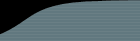Who and What is "The FogBugz User"?
The FogBugz web application uses one specific Windows user account to take actions via IIS. This account is commonly referred to in short as "the FogBugz user".
Note: If you need to switch this user, or change it's password, you need to know that this user needs the following permissions on the web server:
- Full permissions on the FogBugz folder (and all child objects), normally located here:
C:\Program Files\FogBugz\ - Full permissions on the FogBugz registry key (and all child objects) located here:
HKEY_LOCAL_MACHINE\SOFTWARE\Fog Creek Software\FogBugz\ - You may also be using the FogBugz user in your database connection string.
To determine what Windows account FogBugz is running as within your IIS follow these steps:
- Open IIS (Start > Programs > Administrative Tools > Internet Information Services)
- Right click on your FogBugz directory in IIS and get properties.
If you installed it in your root directory, right click on Default Web Site.
If you installed it as a new virtual directory, right click on that virtual directory. - In the properties dialogue, go to the Directory Security tab and click Edit for Anonymous Access:
- In older versions of Windows (Windows 2000 screenshot shown below) click Edit for the "Account user for anonymous access". Note that "Anonymous access" should be checked and "Integrated Windows authentication" should not.
- Make note of the "User name".
Note: If you do not see Administrative Tools in your Windows Start Menu:
- Right click on the Windows Taskbar and choose Properties.
- Go to the Start Menu tab and click Customize.
- Make sure Display Administrative Tools is checked.