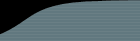Usually, when you click List in FogBugz, you don't see every single case in the system; you only see a selection of the cases that match your current filter.
Your filter is remembered across browsers and sessions.
To see fewer cases, you can refine a filter, adding a criterion, by clicking on the name of the filter.
To change or remove a criterion, click on the underlined term:
Four filter tools are always available.
- The Save button lets you save a filter with a name. After you have saved it, it appears in the Filters menu at the top of the screen. FogBugz administrators can share their saved filters.
- The Columns button determines which columns appear in the current filter.
- The list/grid button switches between list mode, which takes up less space by listing each case on several lines, and grid mode, which shows each case on one line.
- The RSS button provides a link to an RSS feed for the current filter which you can use in your RSS aggregator. RSS feeds are only available when you have saved the filter.
With the mouse, you can:
Rearrange columns with the mouse, by dragging the column header left and right.
Change the width of a column by dragging the thin white separator between two column headers.
Sort by a column by clicking on the column header; reverse sort by clicking it again.
Tip: To sort by two or three terms, click the column headers in reverse order. For example, to sort by area first, and by priority second, click on the Priority header and then the Area header.
When you save a filter, you also save the corresponding column layout. This feature allows you to associate customized views with any saved filter and easily see the data that's most important.
For more precise control over the filter conditions, you can click the word "Filter" or the name of the filter, or choose the Filters menu, and click Customize (at the bottom of the menu) to go to a detailed filter setup page. You can also use the Filters menu in the User tool stripe to quickly switch to a different saved filter:
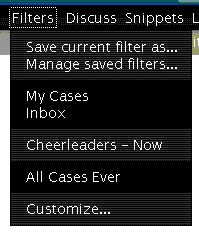
Next: Learn more about saving and sharing filters.