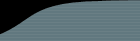Before installing FogBugz for Unix, you should run through this checklist to make sure your server has all the required components. If you are missing anything, we maintain a list of helpful links and advice.
NOTE: If you are planning to install this on a shared Unix host, it will require command-line access and possibly root access unless the host environment already matches all of the listed requirements. Ask your host provider before installing if they will be amenable to helping you with making the installation work.
Computer
FogBugz for Unix runs on 100% Intel-compatible computers (386, 486, Pentium, etc.) and Sun SPARC. Other CPUs will not work. Please contact Fog Creek Software first if you need to run FogBugz on any other server.
Operating System
Note: Some operating systems now come loaded with experimental ZTS (Zend Thread Safety). FogBugz is not compatible with ZTS, so you will need to disable ZTS in PHP before installing FogBugz.
Supported operating systems:
PHP 4.x PHP 5.0 PHP 5.1 Debian FreeBSD 5.1-5.4 Fedora Core 3 ,4 Gentoo Mac OSX PPC Mandrake RedHat 8, 9 Solaris 8, 9, 10 on Sparc Suse 8,9 Ubuntu
- Red Hat and Fedora (pre-install help)
- Red Hat Linux 8 and 9: Officially supported.
- Red Hat Enterprise Linux 3: Not supported, because we have not tested it. Two RHEL 3 users we have talked to were able to install FogBugz, one user was not.
- Red Hat Enterprise Linux 4: Not supported, because we have not tested it. (For a binary compatible FogBugz shared object, use the FC3 .so that we ship.)
- Fedora Core 2: Not yet supported since we have not yet tested it in-house, but FogBugz has been easily installed on Fedora Core 2 with no problems by a couple of customers.
- Fedora Core 3: Officially supported
- Fedora Core 4: Officially supported
- SuSE Linux 9.0 (pre-install help)
- Debian Linux (pre-install help)
- Debian Linux 3.0r1, 'Sarge', and 'Etch' are all supported, except for the Unstable releases of 'Sarge.'
- Ubuntu Breezy Badger and Dapper Drake (pre-install help)
- Officially supported
- Mandrake Linux 9.2 - Mandriva Linux 2005 (pre-install help)
- FreeBSD 5.1 - 5.4 (pre-install help)
- FreeBSD 5.3 comes loaded with ZTS (Zend Thread Safety). Disable this in PHP and you should be fine.
- FogBugz does not run on FreeBSD 4.x and earlier.
- You must install both the php package and the php extensions package.
- Gentoo (pre-install help)
- Gentoo is a meta-distribution, so we cannot support every possible configuration. A 2004 or 2005 profile with no modifications that affect binary compatibility is supported.
- Apache must be emerged WITHOUT the threads option so that PHP does not build with ZTS (Zend Thread Safety)
- Solaris 8, 9, and 10 (pre-install help)
- Supported on SPARC
- Officially supported
64-bit Linux users: Some users have reported success in running FogBugz on 64-bit Linux systems with Apache, PHP, and FogBugz running in a 32-bit chroot environment. However, this is not yet a supported configuration for FogBugz.
Other versions of Linux that are binary compatible with these may work, but we have not yet tested them (aside from comments included in the above list). We do offer a 90-day, no questions asked money back guarantee, so if you like, you could buy one license, try installing, and if it does not work, we will issue a refund. However, we cannot currently provide installation support for platforms not on the list of supported platforms.
Please contact us to let us know about platforms you'd like us to support in the future.
If your platform is not currently supported, we may be able to compile our FogBugz shared object to that platform if you give us SSH access with permissions to compile. Contact us for further details. Platforms for which we have tried this include OpenBSD 4.
Not sure what platform you have? Type
uname -a at the command prompt.Apache HTTP Server
www.apache.orgMust be installed and running.
Version required: 1.3 or 2.0.Not sure if Apache is running? The easiest way to tell if Apache is running on your server is to point a web browser at it. For example, from the command line, type
lynx http://localhost Not sure what version you have? If apache is running, the command
apachectl status will usually tell you what version you have. Or you can try to download a page that doesn't exist, which will display an error message containing the version of Apache. For example, typelynx http://localhost/xxxx PHP Scripting Language
www.php.netMust be installed with the following extensions compiled in, or available as extensions:
Must be installed without the debug and ZTS options.
Make sure safemode=Off in your php.ini file or the install will not be able to run.
Version required: PHP 4 or 5
For security reasons nothing older than version 4.3.10 is supported.Not sure if it's installed? Create a file named test.php in a directory which is served by your web server. Copy the following text into that file:
<?
echo PHP_VERSION . "<br>";
echo "XML:" . extension_loaded('xml') . "<br>";
echo "imap:" . extension_loaded('imap') . "<br>";
echo "mysql:" . extension_loaded('mysql') . "<br>";
echo "iconv:" . extension_loaded('iconv') . "<br>";
?>Now browse that new page with a web browser, for example,
lynx http://localhost/test.php
4.3.10
XML:1
imap:1
mysql:1
iconv:1If any line is missing the 1, that means that this extension is not compiled into PHP and FogBugz will not work.
PHP Command Line Interface (CLI)
http://ca2.php.net/manual/en/features.commandline.phpMust be installed. This is a version of the PHP scripting language which runs from the command line.
The following extensions must be compiled in:
Must be installed WITHOUT the debug and ZTS options.
Version required: PHP 4 or 5
For security reasons nothing older than version 4.3.10 is supported.Not sure if it's installed? The command
php -v will try to run it and tell you what version you have.Not sure if you have all the right extensions compiled in?
Issue the command
php -m
(On some systems, php may be named php4. In this case you can make a symbolic link from php to php4.)
Look for xml, imap, and mysql in the list of extensions. If any one of these is missing, you will need to recompile or configure PHP to include the appropriate extensions.
pear must also be in your path or in /usr/local/php/bin/pear. Type which pear to find out whether your path includes the pear binary.
MySQL Database Server
www.mysql.comClient and Server must be installed and running.
Version required: 4.0 or later
On MySQL version 5.0.25 and later and FogBugz 5.0.19, you will have to configure MySQL with strict mode deselected for the installer to work.
Not sure if it's installed and running? Type mysql at the command line.
Curl Command line tool
curl.haxx.seMust be installed.
Not sure if it's installed? Type curl --version at the command line. If it is installed, you will see a version number. If you get the message "command not found," install curl.
eAccelerator PHP optimizer and cache
eaccelerator.netRecommended. Radically improves performance of PHP FogBugz.
Not sure if it's installed?
Issue the command
php -m | grep eAccelerator
- If you get no results, eAccelerator is not installed
You can find download and installation instructions on the eAccelerator install page. Binary packages are available for most operating systems.
For Email Integration
For FogBugz to send email, you need an SMTP server. If you have the ability to send Internet email, you probably already have one of these somewhere.
For FogBugz to receive incoming mail, you need a POP3 server. FogBugz supports plain POP3 and secure (ssh-based) POP3. Almost all email servers support POP3.
For Source Code Control Integration
We support integration with Perforce, CVS, Subversion, Visual SourceSafe, and Vault. Other source code control systems may work if they support some form of triggers and have a web interface. More info.