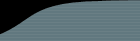In situations where the access permissions in your environment are such that Setup will not be able to log in to your SQL Server and/or grant the FogBugz user account permissions in your database:
- Run Setup on the web server, choosing Access as the database. (You can just delete the FogBugz/Accessories/fogbugz.mdb file later.)
- Install just one of your license orders and log in as Administrator. Don't bother with any other settings right now.
- Find the FogBugz/Accessories/all.sql file. This is a SQL script that creates a skeletal FogBugz database.
- Open SQL Server Enterprise Manager, left click on the FogBugz database, go to Tools at the very top, and choose Query Analyzer. Go to File > Open and open the all.sql file. Run it (you can hit F5 to run it).
- Back in Ent. Mgr. go to Security > Logins and create a login for FogBugz to use. You must set it to use SQL Server Authentication, not Windows Auth. Make this login db_owner for the FogBugz database.
- Back in FogBugz in the browser, click on Site, top right. Scroll down about half way, and change the database to point to your SQL Server database. FogBugz will at this time prompt you to let it upgrade that database.
- Lastly, run regedit on the web server and go to:
HKLM > Software > Fog Creek Software > FogBugz > C:\\path\to\your\FogBugz
Set fFullTextSearchOK to 1. This turns full text search on in FogBugz. (Full text search is disabled when you use Access as your database.)