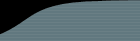We currently do not provide Vault integration for trial users.
FogBugz Configuration
To enable History: After installing FogBugz, log on as the administrator. Go to the Site Configuration page. In the text box "SourceControl URL for logs", type the case-sensitive URL in the following format:
http://<vaultserver>/VaultService/VaultWeb/VaultHistory.aspx?File=^FILE
To enable Diff: In the text box "Source Control URL for diffs", enter the case-sensitive URL for the Vault history page, using the following format:
http://<vaultserver>/VaultService/VaultWeb/VaultDiff.aspx?File=^FILE&Object=^R1&Version=^R2
To enable bug tracking, you must have Vault admin privileges and access to the Vault Admin Tool.
If you use repositories in Vault, then you need to further specify your repository in the url:
http://<vaultserver>/VaultService/VaultWeb/VaultHistory.aspx?File=^FILE&Repository=RepositoryName
http://<vaultserver>/VaultService/VaultWeb/VaultHistory.aspx?File=^FILE&Object=^R1&Version=^R2&Repository=RepositoryName
Vault Configuration
Log on to the Vault Admin Tool and go to the Repository Options tab. In the Bug Tracking Integration URL box, type in the location of the FogBugz server, something like:
http://<FogBugzserver>/FogBugz
The integration is automatically enabled when the URL is entered and disabled when it is empty. The default is empty.
Updating a Case
The Vault Check In/Commit dialog allows you to associate a Vault file with a FogBugz case during the check in process. Type the case number in the Update Bugs box. When the commit has been completed, the Vault file name and path will appear in the FogBugz case detail page.
Viewing a Case
In FogBugz, go to the detail page of a selected case.
A list of all the files that have been associated with the case through Vault’s check in process will appear next to the Checkins label. This list includes the Vault Repository ID, the path to the associated file, and the version of the file.
Click on the file name to view the Vault History page. Click on the version number to see the Vault Diff page (what changed with that check-in).
Vault History
The Vault History page gives you a detail history of the selected file on the case detail page. The page shows the following information for each check in operation completed:
The user who committed the change
The version of the file created
The action that was performed
Any comment the user may have entered as part of the commit
On the first attempt to see the history page during a FogBugz session, you will be asked for a username and password. Upon success of the login, you will be presented with the Vault History page.
Vault Diff
The Vault Diff page shows you the diff between the selected file and the previous version.
Click the link showing the version number of the file. The diff window will appear and display a side by side comparison of the two versions of the file. Line numbers are displayed for each line of the file, modified lines are colored red, added lines green, and deleted lines blue.