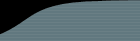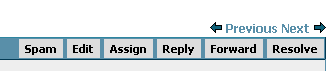Working Through a List of Cases
Often, you want to work through a list of cases—checking that they are assigned to the right person, re-evaluating their priorities, etc. FogBugz makes this easy in a number of ways.
Next/Previous Buttons in Cases
There are Next and Previous buttons in the top right corner of the case, which show the next or previous case in your current filter:
-
Note: If you change the case's position in the filter while you work through the list, you may be confused by the behavior of the Next button. For example, if your filter lists cases in order of priority, and you change a case's priority to be higher, clicking Next will take you to a case you've already seen. The easiest way to prevent this is to use a stable sort order, for example, sort by Case ID number, which won't change as you work through the list.
If you're using keyboard shortcuts, then after hitting Ctrl-; you can use the [ (left square bracket) and ] (right square bracket) keys as shortcuts for Previous and Next.
Link Colors in Lists
Another thing to notice is that FogBugz carefully coordinates with your web browser to insure that bugs you've already seen are shown in the "visited links" color (usually purple) while bugs you haven't seen are in the "unvisited links" color (usually blue).
This makes it easy to work through a list of bugs by returning to the List page and clicking on the next blue link in the list. Lather, rinse, and repeat until they're all purple.
The cool thing is that FogBugz will change the URL for any bug that changes after you last saw it. That way, if anything changes about a bug that you've already looked at, the link to that bug will go from purple back to blue again.
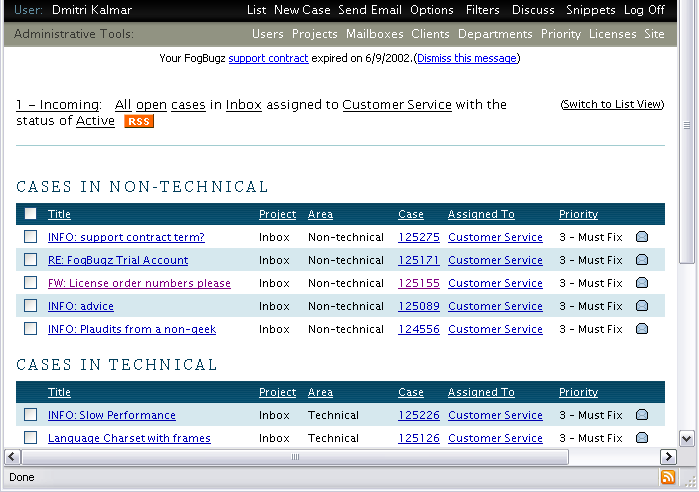
Receiving Notifications of Changes to the List
FogBugz publishes RSS Feeds allowing you to use an RSS Aggregator to receive notifications, so you can keep up to date on changes to your filter without opening your web browser. Read more on RSS.
Open All Cases, Each in its Own Browser Tab
The Firefox browser supports both RSS and tabbed browsing which, combined with FogBugz RSS feeds for saved filters, allow for a very time-efficient way to walk through every case in a list. For example, this is ideal for a list of incoming customer emails that all need to be answered.
The screenshot above shows a saved filter named "1 - Incoming" (the numeral "1" is just there so that this filter shows up first in the list of saved filters). Because it is a saved filter, FogBugz creates an RSS feed. Because FogBugz creates the RSS feed, FireFox displays a small orange RSS button at the bottom right corner of the browser window. You can click that button and select Subscribe to '1 - Incoming':
Choose "Bookmarks Toolbar Folder" so that it will show up as a button on the browser toolbar. Give it a short name like "Incoming" so as not to take up too much space on the toolbar. If you click on this new Incoming button in your browser, you see the list of cases. Fine, that's not exciting because you already have the list of cases, but here's the nifty time-saver: right-click on the Incoming button and choose "Open in Tabs", and you're given every case in the list displayed each in its own tab:
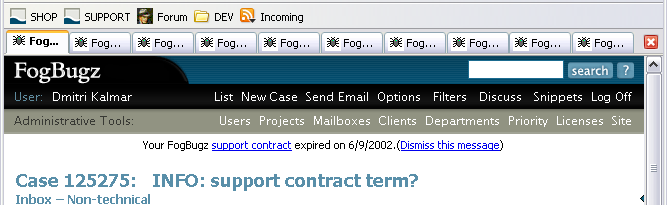
Once you click "Send and Close", you can hit Ctrl-W to close that tab rather than waiting for FogBugz to reload the list page in that tab.
The main advantage of this whole approach is just to eliminate waiting for page loads. To keep it from going out of sync with the actual list, you will need to right-click the Incoming button and choose "Refresh Live Bookmark" every now and then.